Blender has long been recognized as a powerhouse in the 3D design world. But as with any tool, its true potential shines when wielded by an informed user. One question many budding 3D artists often have is, “How do I apply multiple materials and textures on a single mesh in Blender?” In Blender 3.6, this process is both efficient and user-friendly.
In our latest video tutorial, we’ve demystified this essential technique. Let’s delve into the step-by-step guide.
Key Takeaways:
- The Basics: Understand the fundamental principles behind texturing in Blender 3.6.
- Application Techniques: Learn the most effective methods to assign multiple materials to a single mesh.
- Troubleshooting Tips: Encounter a hurdle? We’ve covered common pitfalls and how to overcome them.
Whether you’re kickstarting your journey in 3D modeling, aiming to upgrade your animation game, or venturing into 3D game development, mastering textures and materials in Blender 3.6 will be a game-changer.
For more tutorials, resources, and insights into the world of 3D artistry, keep exploring Freedom Arts 3D.
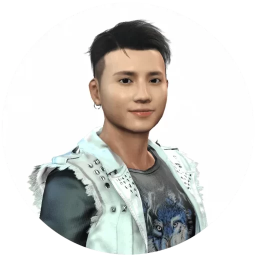
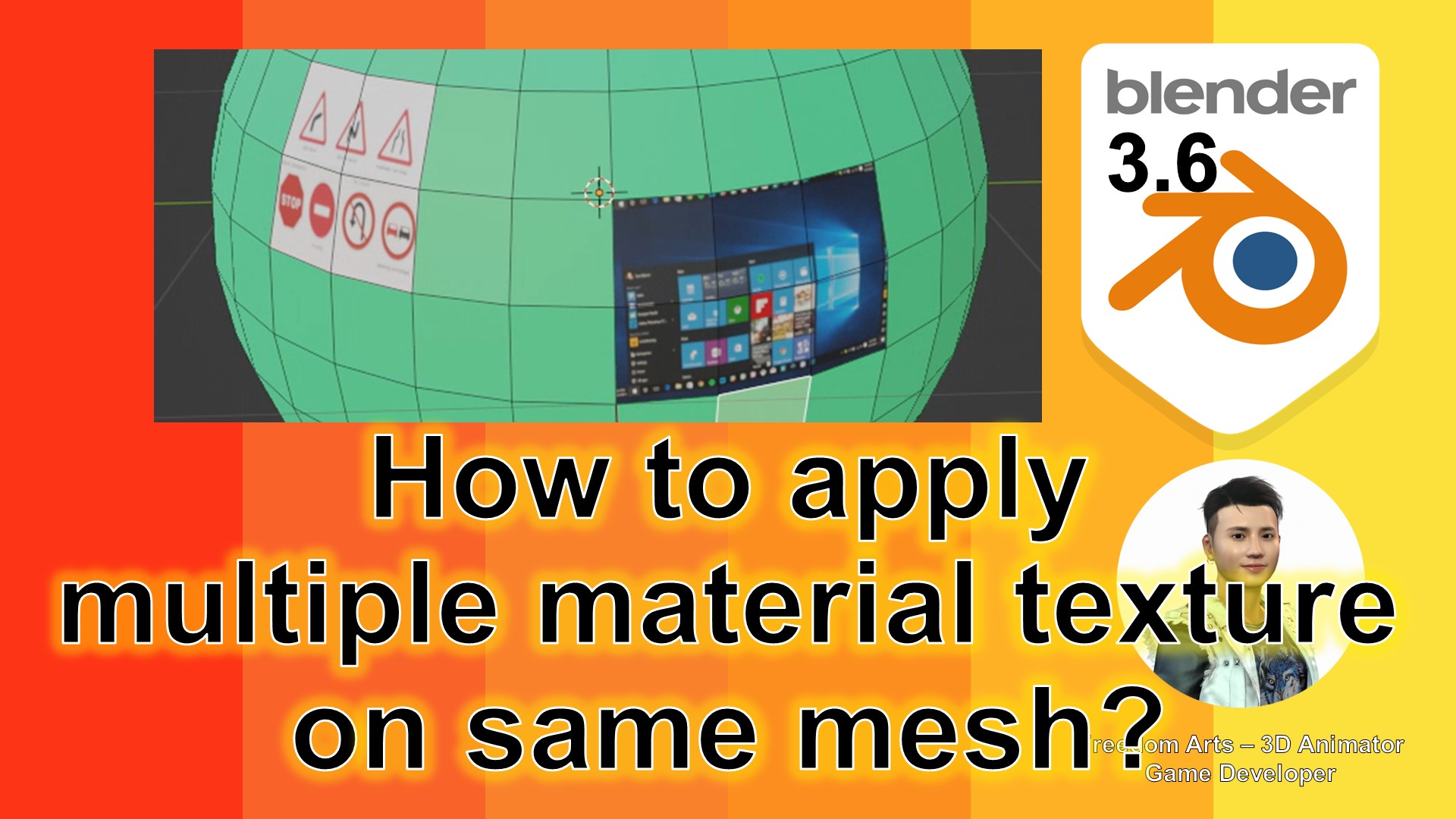
Leave a Reply
You must be logged in to post a comment.