Learn how to export your Vroid Studio cartoon & manga avatar with facial morph and viseme and import it into Character Creator 4.22 and iClone 8.22 with this step-by-step tutorial. Follow along as we guide you through the entire process, from creating your avatar to testing animation and viseme. Happy 3D modeling, 3D animation, and 3D game development!
Table of Contents:
1. Introduction – 00:00:00
2. Creating a New Avatar in Vroid Studio – 00:00:23
3. Installing VRM to FBX Converter V1.0 – 00:04:09
4. Converting VRM to FBX – 00:06:10
5. Importing FBX to Character Creator 4 – 00:08:32
6. Mapping the Skeleton in Character Creator 4 – 00:08:51
7. Material Setting in Character Creator 4 – 00:10:55
8. Morph, Facial, Viseme Setting – 00:12:29
9. Exporting iAvatar from Character Creator 4 – 00:15:42
10. Testing Animation in iClone 8 – 00:16:18
11. Conclusion – 00:18:09
Here is the tutorial summary in numbered steps:
1. Create a cartoon 3D avatar in Vroid Studio
2. Save the avatar as a Vroid project file
3. Export the avatar as a VRM file
4. Import the VRM file into Blender using the Cats Blender Plugin and VRM Importer
5. Fix material issues
6. Export the avatar as an FBX file
7. Import the FBX file into Character Creator 4.22
8. Convert the FBX file to a non-standard avatar in Character Creator 4.22
9. Import the facial morphs from the FBX file and set up facial expressions and viseme
10. Export the avatar as an iAvatar file
11. Import the iAvatar file into iClone 8.22
12. Test animation and viseme
Following these steps will allow you to export a Vroid Studio cartoon and manga avatar and import it into Character Creator 4.22 and iClone 8.22 with facial morph and viseme.
Get Vroid Studio
https://freedom3d.art/2023/04/19/vroid-studio-latest-version/
Get Vroid to FBX Converter (VRM Pipeline)
https://freedom3d.art/2023/04/22/vroid-to-fbx-converter-vrm-pipeline/
Get iClone 8
https://freedom3d.art/2023/04/16/iclone-latest-version/
Get Character Creator 4
https://freedom3d.art/2023/04/19/character-creator-4/
#VroidStudio #CharacterCreator #iClone #3DModeling #3DAnimation #FacialMorph #Viseme #MangaAvatar #CartoonAvatar #Blender #FBX #iAvatar #VRM #Tutorial #StepByStep #DigitalArt #GameDevelopment #FreedomAnimationPipeline #DigitalDesign #3DGameDev #3DGraphics
Vroid Studio to Character Creator 4.22 and iClone 8.22 with Facial Morph and Viseme – Tutorial
=========================================
If you found value in this video and would like to support me in creating more high-quality tutorials, you can donate to me through the link:
Donate through Gumroad
https://freedomarts3d.gumroad.com/l/donate
Donate through Patreon
https://www.patreon.com/freedom3Dart
Freedom Arts 3D Official Site (3D Models/Contents/Tutorial Sharing)
https://freedom3d.art/
My Youtube Channel:
Freedom Arts – 3D Animation and Game Developer
https://www.youtube.com/@FreedomArts3D/featured
Face any problem? Require any tutorial in 3D animation and Game development? Send me a message, keep in touch. I will try my best to solve the problems.
Email:
[email protected]
Send me a MESSAGE (Facebook/Messenger):
https://www.facebook.com/messages/t/108187640914514
My FACEBOOK account:
https://www.facebook.com/Freedom-Arts-3D-animation-108187640914514
Join my Facebook GROUP:
https://www.facebook.com/groups/818222008952458
To ensure you don’t miss out on any of my helpful tutorials, make sure to subscribe to my YouTube channel and turn on the notification bell with the “ALL” setting. By doing so, you’ll be notified immediately whenever I publish a new video tutorial.
THANK YOU FOR WATCHING!
Your friend,
FREEDOM
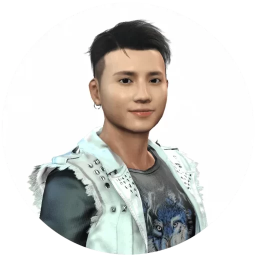

Leave a Reply
You must be logged in to post a comment.