Vroid Studio with iClone Facial + Viseme + Body iMotionPlus Hacked!!! to Unreal Engine 4 & 5
Ultimate solution between Vroid Studio and Unreal Engine 4 and 5.
Hey guys! You can send your Vroid avatar to iClone to apply body motion, facial expression animation, and mouth talking viseme animation for manga cartoon, you can save it as iMotionPlus in iClone, to use it in iClone, but you are unable to export the whole iMotionPlus as FBX directly from iClone to Unreal Engine. If you directly transfer the Vroid avatar directly from iClone to UE4 by using unreal livelink, then you are unable to get all the facial expression and body motion work dedicately by exporting as FBX file. Good news! I just HACKED everything for you!!!
By the end of this tutorial, you should be able to
1. Hack Vroid avatar to Unreal Engine, with full skeleton, full facial expression morph, and full mouth talking profile which are able to work independently in Unreal Engine without iClone 7 and Vroid Studio.
2. Hack your Vroid avatar’s iMotionPlus files in iClone 7 completely to be able to utilized in Unreal Engine for your Vroid Avatar in Unreal Engine 4.
3. Send your Vroid avatar to iClone 7 mouth talking viseme system to generate any of talking animation, combine it together with facial expression and body motion created in iClone 7, use iClone 7 as animation pipeline for your vroid avatar, to create your own iMotionPlus files for your Vroid Avatar, and hack again to make it available for Unreal Engine 4, as a dedicated and independent FBX file!!!
4. Completely freedom to help your Vroid avatar to generate any of animation in iClone 7 (facial+mouth+body) and make it as a template for any Vroid avatar sent to Unreal Engine!
5. apply any iMotion/rlMotion/iMotionPlus files for your 3D avatar in Unreal Engine 4 and 5 game project!
Final outcome and result in Unreal Engine:
Vroid manga cartoon FBX mesh file with facial morph, viseme, and original skeleton.
FBX file which contain the animation of facial morph, viseme and body motion for your Vroid avatar.
FBX(mesh) + FBX(facial+mouth+body animation iMotionPlus) = SUCCESSFULLY HACKED!
by FREEDOM, for freedom!!!
software used in this tutorial:
Unreal Engine 4
Unreal Engine 5
Vroid Studio
iClone 7
3dxhange 7
iClone Unreal Live Link Plugin
Download Vroid Studio for FREE:
https://vroid.com/en/studio
Get iClone 7 Animation Pipeline | Freedom 3D Arts
https://bit.ly/3ic3Qpq
Get 3DXchange Pipeline | Freedom 3D Arts
https://bit.ly/3ANMVk0
Get iClone Unreal Live Link | Freedom 3D Arts
https://bit.ly/3pfcULR
How to download and setup iClone Unreal Live Link – Tutorial
https://www.youtube.com/watch?v=7Ouu5ABQbiQ
Download Unreal Engine 4 and Unreal Engine 5 both.
Tutorial:
How to make a Portable Unreal Engine 4.26 – Full Tutorial
https://www.youtube.com/watch?v=Vf9G8Aoq4ww
How to make a Portable Unreal Engine 5 – Unreal Engine 5 Tutorial
https://www.youtube.com/watch?v=R5Nu3FoTUbc
Download [blender-2.90.0 with VRM importer.zip]
https://drive.google.com/file/d/1oLQwh6qOJHry-2PnoCYIaVfnGs3K9IZL/view?usp=sharing
Download [VRM_Addon_for_Blender-release.zip]
https://drive.google.com/file/d/1DjmOnOUTFvJbOGkI2RWg0KxCHEe5sbAk/view?usp=sharing
Download [cats-blender-plugin-master.zip]
https://drive.google.com/file/d/1EgYMm-TPyq21Y5TgxF13WSsdndNH_9yj/view?usp=sharing
WORKFLOW:
01
Create an avatar in Vroid Studio.
Export VRM file from Vroid Studio.
Import VRM file into Blender.
Export FBX file from Blender.
send FBX to 3DXchange pipeline
send to iClone and and start morph creator, update to iClone.
generate the opacity map for texture in iClone
Send to 3DXchange pipeline,
save as iProp
convert to non-standard
facial expression viseme. (refer to picture)
convert to iAvatar
03
send iAvatar to iClone
apply motion
apply facial expression
apply viseme sound
save iclone project as backup
save iMotionPlus file as backup
transfer the avatar from iclone to UE4 through UE livelink
04
export FBX unreal format from iClone
send to UE4, apply correct skeleton
05
export T-pose from Unrea Engine
send FBX to 3DXchange 7,
make it become iAvatar
06
Retarget UE thirdperson animation.
any iMotion/rlMotion files can be applied for your avatar in UE
UEMotion-iCloneFormat
https://drive.google.com/file/d/1rVuCLY5uLMjB0Q2y3Tu5orbASOgkkkYH/view?usp=sharing
07
Make Vroid Avatar become your UE game main avatar or NPC.
import any motion files from iclone to unreal engine by using iavatar in folder 05 (step 05)
08
Migrate your avatar folder from UE4 to UE5
Vroid Studio with iClone Facial + Viseme + Body iMotionPlus Hacked!!! to Unreal Engine
#iClone
#Vroid
#UnrealEngine
#CC3
#UE
#UE4
#UE5
#3DXchange
#LipSync
#Viseme
#Motion
#Animation
#GameDev
#3D
=========================================
SUBSCRIBE to my Youtube Channel, turn on the mini “BELL”, select “ALL”,
THANK YOU FOR WATCHING!
Your friend,
FREEDOM
Send me a MESSAGE (Facebook/Messenger):
https://www.facebook.com/messages/t/108187640914514
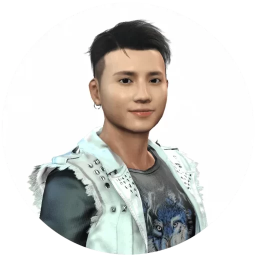

Leave a Reply
You must be logged in to post a comment.