Hey guys, how to render video in Unreal Engine 5.1? This is my step-by-step tutorial. You will learn how to create camera and start render and save as AVI video file. You will also learn how to render the 3rd person game player and save as AVI video file. ENJOY! and have fun! Happy 3D Animation and Game Dev! ENJOY!
Get Unreal Engine:
https://www.unrealengine.com/en-US/download
#UnrealEngine
#UE5
#Render
#Camera
#CaptureVideo
#AVI
#Tutorial
#ThirdPerson
#Tutorial
#3DAnimation
#GameDev
How to Render & Save Video – Unreal Engine 5.1 Tutorial – Free Camera & Third Person Camera
=========================================
My 3D Animation and Game Developing full tutorial playlist (categorized systematically by types):
https://freedomarts3d.blogspot.com/2020/10/3d-animation-and-game-developer-tutorial.html
My 3D Animation and Game Developing full tutorial playlist (No categorized):
https://www.youtube.com/channel/UCPi437n6fBnO_z0vexNgv_w/playlists?view_as=subscriber
Real-time keyboard strokes and mouse click on-screen. 100% step by step. If you follow every steps in this tutorial, it works.
My Youtube Channel:
Freedom Arts – 3D Animation and Game Developer
https://www.youtube.com/channel/UCPi437n6fBnO_z0vexNgv_w
If you feel all these tutorials are helpful for you, SUBSCRIBE to my Youtube Channel, turn on the mini “BELL”, select “ALL”, so that when next time I publish a new video tutorial, you will receive the notification immediately.
THANK YOU FOR WATCHING!
Your friend,
FREEDOM
Face any problem? Require any tutorial in 3D animation and Game development? Send me a message, keep in touch. I will try my best to solve the problems.
Send me a MESSAGE (Facebook/Messenger):
https://www.facebook.com/messages/t/108187640914514
My FACEBOOK account:
https://www.facebook.com/Freedom-Arts-3D-animation-108187640914514
Join my Facebook GROUP:
https://www.facebook.com/groups/818222008952458
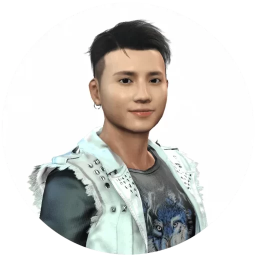
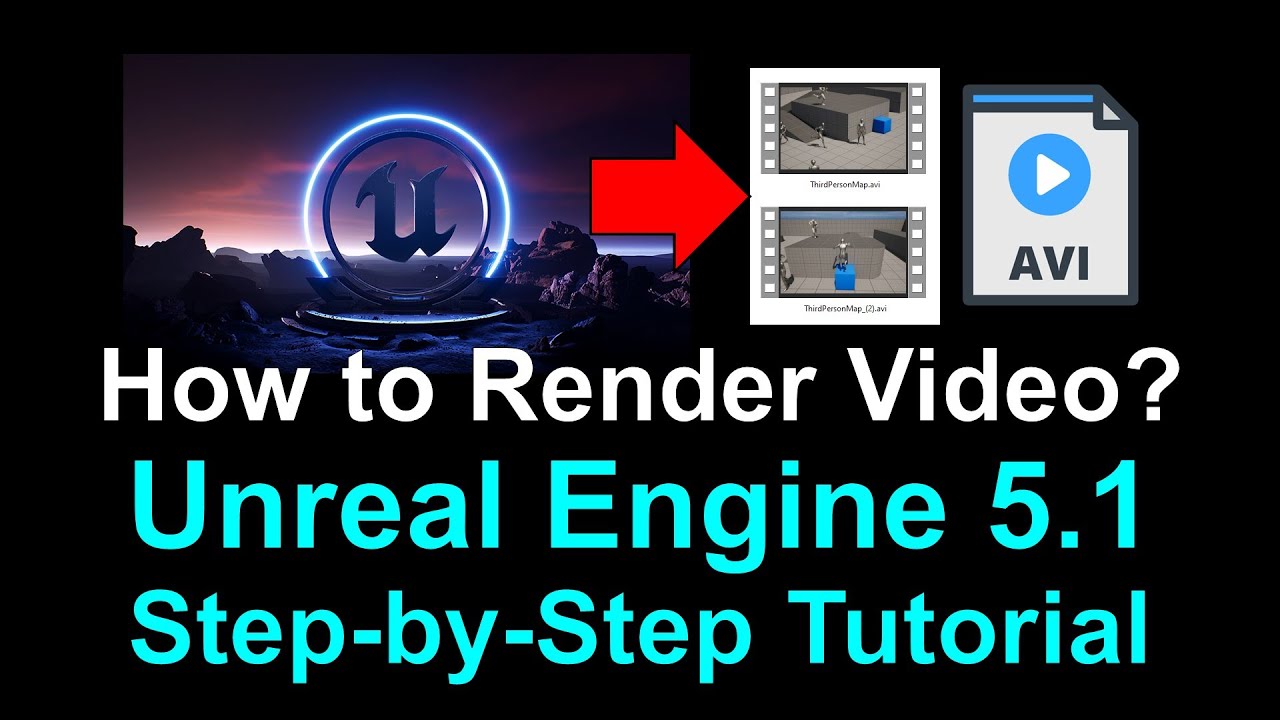
Leave a Reply
You must be logged in to post a comment.