Introduction: Welcome to Freedom Arts, your ultimate destination for all things 3D! In this detailed tutorial, we’re diving into the captivating realm of curve path animation using Blender 3.6. If you’re eager to add a touch of realism and dynamism to your 3D creations, then this tutorial is tailor-made for you.
The Power of Curve Path Animation: Curve path animation is a powerful technique that enables your 3D objects to follow customized paths, lending fluidity and grace to their movement. With Blender 3.6’s intuitive tools, you can effortlessly bring your imagination to life by making objects glide along these paths at varying speeds.
Tutorial Highlights: In this step-by-step tutorial, we’ll guide you through the process of mastering curve path animation in Blender 3.6. Here’s a sneak peek of what you’ll learn:
- Setting Up Your Scene: We’ll begin by creating a scene and importing the 3D object you want to animate.
- Creating the Curve Path: Learn how to draw a curve path that suits your animation vision. Customize the path’s shape and direction to match your creative goals.
- Animating Along the Path: Discover how to seamlessly animate your 3D object along the curve path. We’ll cover techniques to adjust the speed and timing of the animation for a realistic effect.
- Adding Realism with Easing: Elevate your animation by applying easing techniques to create smooth starts and stops along the curve.
Getting Started: Before we dive into the tutorial, make sure you have Blender 3.6 installed. If not, you can download it here.
Step-by-Step Tutorial Video: We’ve prepared a comprehensive video tutorial that takes you through every stage of the process. Watch and follow along with our expert instructor as they guide you towards mastering curve path animation.
More 3D Resources and Community: Visit our website, Freedom3D.art, for an array of additional 3D resources. From tutorials to 3D model collections, we’re dedicated to enhancing your 3D skills and fostering a thriving community of creators.
Stay Connected: Subscribe to our YouTube channel, Freedom Arts – 3D Animation & Game Developer, for more insightful tutorials and creative content.
Support Us: If you find our tutorials valuable, consider supporting our work. You can contribute through Gumroad or become a patron on Patreon. Your support enables us to continue sharing knowledge and resources with the 3D community.
Conclusion: Curve path animation is a game-changer in the world of 3D, and Blender 3.6 empowers you to master this technique with ease. By the end of this tutorial, you’ll have the skills to infuse your 3D projects with life, movement, and creativity. Let’s embark on this journey together and unlock the potential of curve path animation!
Tags: Blender 3.6, Curve Path Animation, 3D Object Movement, Blender Tutorial, Animation Techniques, 3D Modeling, Creative Animation, Blender Tips, 3D Software, Freedom Arts
Hashtags: #Blender36 #CurvePathAnimation #3DObjectMovement #BlenderTutorial #AnimationTechniques #3DModeling #CreativeAnimation #BlenderTips #3DSoftware #FreedomArts
Thank you for reading, and let’s explore the magic of curve path animation in Blender 3.6! 🚀🎮🎨
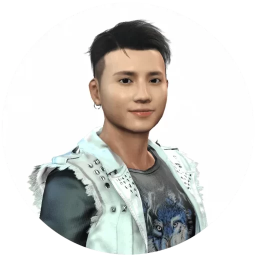

Leave a Reply
You must be logged in to post a comment.