Video Title: Everyone can make 3D Animation at home – Mastering iClone 8: Complete Tutorial
“Mastering iClone 8: Complete Tutorial for 3D Animation and Modeling”
Video Description:
Welcome to this comprehensive tutorial on iClone 8, where we dive deep into the world of 3D animation and modeling. Join us as we explore the powerful features of iClone 8, guided by the expertise of Freedom Arts 3D. Whether you’re a beginner or an experienced user, this tutorial will take you on a journey from the basics to advanced techniques, helping you create stunning 3D animations.
Get iClone 8
https://bit.ly/3mLztLb
Get Character Creator 4
https://bit.ly/41tfvEp
Get all iClone 8 & Character Creator 4 software, content, and plugins from here:
https://freedom3d.art/2023/05/18/get-download-all-iclone-8-and-character-creator-4-software-plugin-contents-official-link/
Get Blender
https://www.blender.org/download/
Timestamp Table of Contents:
0:00:00 – Introduction
0:01:13 – iClone 8 – Basic GUI, activate grids, move camera, rotate camera
0:01:56 – iClone 8 – Scene – Create a terrain
0:02:36 – iClone 8 – Scene – Create a sky
0:03:32 – iClone 8 – Scene – Create water flowing
0:04:30 – iClone 8 – Scene – Trees Gardening on Terrain
0:05:41 – iClone 8 – Scene – Grasses Gardening on Terrain
0:06:39 – iClone 8 – Scene – Place Objects, Props and Building on Terrain
0:09:48 – Introduction to Character Creator 4 (CC4)
0:10:06 – Get iClone 8 from Video Description
0:10:27 – CC4 – Headshot Plugin – Introduction – Picture to 3D Avatar – Search Picture from Google Image
0:13:31 – CC4 – Headshot Plugin – Generate 3D Avatar from Picture
0:18:04 – CC4 – Dress up avatar with Shirts, Pants, and Shoes
0:21:15 – CC4 – Export iAvatar from CC4
0:22:01 – iClone 8 – Save Project
0:22:48 – iClone 8 – Character Animation – Import iAvatar into Scene
0:24:00 – iClone 8 – Character Animation – Create body motion by using Motion Director
0:28:29 – iClone 8 – Character Animation – Create voice by using text to speech TTS
0:31:11 – iClone 8 – Character Animation – Apply facial expression for 3D Avatar
0:33:26 – iClone 8 – Create Camera Follow Avatar
0:36:25 – CC4 – Create 2nd Avatar, a Female Avatar, export iAvatar, import into iClone 8
0:44:57 – iClone 8 – Animate the Female Avatar & create camera to follow her
0:51:51 – Blender – 3D Modeling and import the model into iClone 8
0:59:00 – Explanation: From beginning until now, what have we learned?
0:59:38 – iClone 8 – Final Rendering, export as MP4 – Demo 01
1:04:20 – iClone 8 – Final Rendering, export as MP4 – Demo 02
1:09:22 – Conclusion – Subscribe to my YouTube Channel
Subscribe to the Freedom Arts 3D YouTube channel for more tutorials, tips, and creative content. Join us on this exciting journey as we unlock the full potential of iClone 8 for captivating 3D animations.
#iClone8 #3DAnimation #3DModeling #Tutorial #CharacterCreator4 #MotionDirector #TextToSpeech #FacialExpressions #CameraAnimation #Blender #FreedomArts3D #AnimationTechniques #MP4Rendering #DigitalArt #VirtualProduction
=========================================
If you found value in this video and would like to support me in creating more high-quality tutorials, you can donate to me through the link:
Donate through Gumroad
https://freedomarts3d.gumroad.com/l/donate
Donate through Patreon
https://www.patreon.com/freedom3Dart
Freedom Arts 3D Official Site (3D Models/Contents/Tutorial Sharing)
https://freedom3d.art/
My Youtube Channel:
Freedom Arts – 3D Animation and Game Developer
https://www.youtube.com/@FreedomArts3D/featured
Face any problem? Require any tutorial in 3D animation and Game development? Send me a message, keep in touch. I will try my best to solve the problems.
Email:
[email protected]
Send me a MESSAGE (Facebook/Messenger):
https://www.facebook.com/messages/t/108187640914514
My FACEBOOK account:
https://www.facebook.com/Freedom-Arts-3D-animation-108187640914514
Join my Facebook GROUP:
https://www.facebook.com/groups/818222008952458
To ensure you don’t miss out on any of my helpful tutorials, make sure to subscribe to my YouTube channel and turn on the notification bell with the “ALL” setting. By doing so, you’ll be notified immediately whenever I publish a new video tutorial.
THANK YOU FOR WATCHING!
Your friend,
FREEDOM
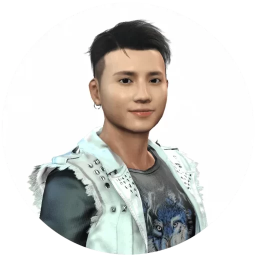
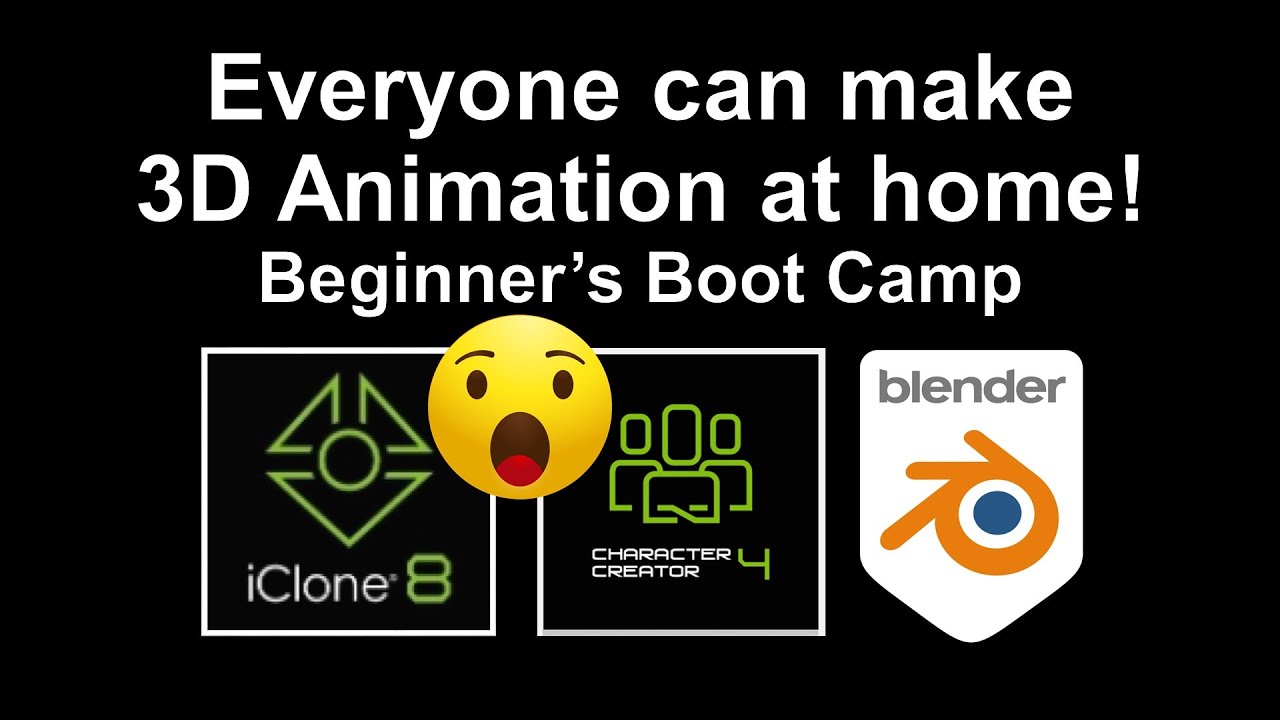
Leave a Reply
You must be logged in to post a comment.